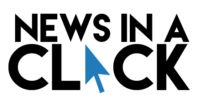This article is the fourth in our ongoing computer science series.
What is an OS?
An Operating System is the system or software that supports a computer’s basic controls and functions. Without an OS, your computer wouldn’t be able to function as expected.
Examples of some Operating Systems are Windows 7, 8, and 10. Another example of an Operating System is Chrome OS for Chromebooks.
There are many types of computers, and almost all have an Operating System.
What is a USB Flash Drive?
A USB Flash Drive is a storage device that can hold programs, files, etc. The unit of storage for USBs are bytes. Which can be referred to as Gigabytes (GB), Megabytes (MB), Terybytes (TB), etc.
This article will show how to create a bootable USB Flash Drive.
Please note that this will not show how to boot up the OS, just how to contain the OS in a USB Flash Drive. Finding out how to boot it up is something to research yourself.
Software Needed
You are going to need some software for the USB Drive. Please note that when we are installing the OS, all of the files on the USB Drive may be deleted, because of this make sure that no important files are on the flash drive before beginning this process.
First, install Etcher by Balena, an open-source tool for writing files to a live USB flash drive. Once the setup file is installed on your computer, install Etcher on your computer.
Once the download for Etcher is completed, go to the OS website for the OS that you want to download. Make sure the company provides downloads for the computer type you have.
Install the software and read all of the directions for the OS download.
Making the Bootable USB
Depending on your computer, there are different ways to boot up from USB. Look this up before booting up the USB.
Open up the Etcher program once you have the OS file(s) downloaded.
Click “Flash from File” and pick the file of the OS. Next, click “Select Target”. Pick the USB Flash Drive, and then once it selects, click “Flash!”
Once it finishes, you have successfully created a Bootable USB Flash Drive.
To boot up the file, look at the instructions the manufacturer has for booting it up on your computer type.
Your New Bootable Flash Drive
If you wanted to, you could have your computer OS on a flash drive, and you can carry your computer around with you!
Have fun with your Bootable USB Flash Drive!